I. Webserver (apache2 oder nginx)
Installiere den Webserver apache2:
# apt install apache2
oder alternativ nginx als Webserver:
# apt install nginx
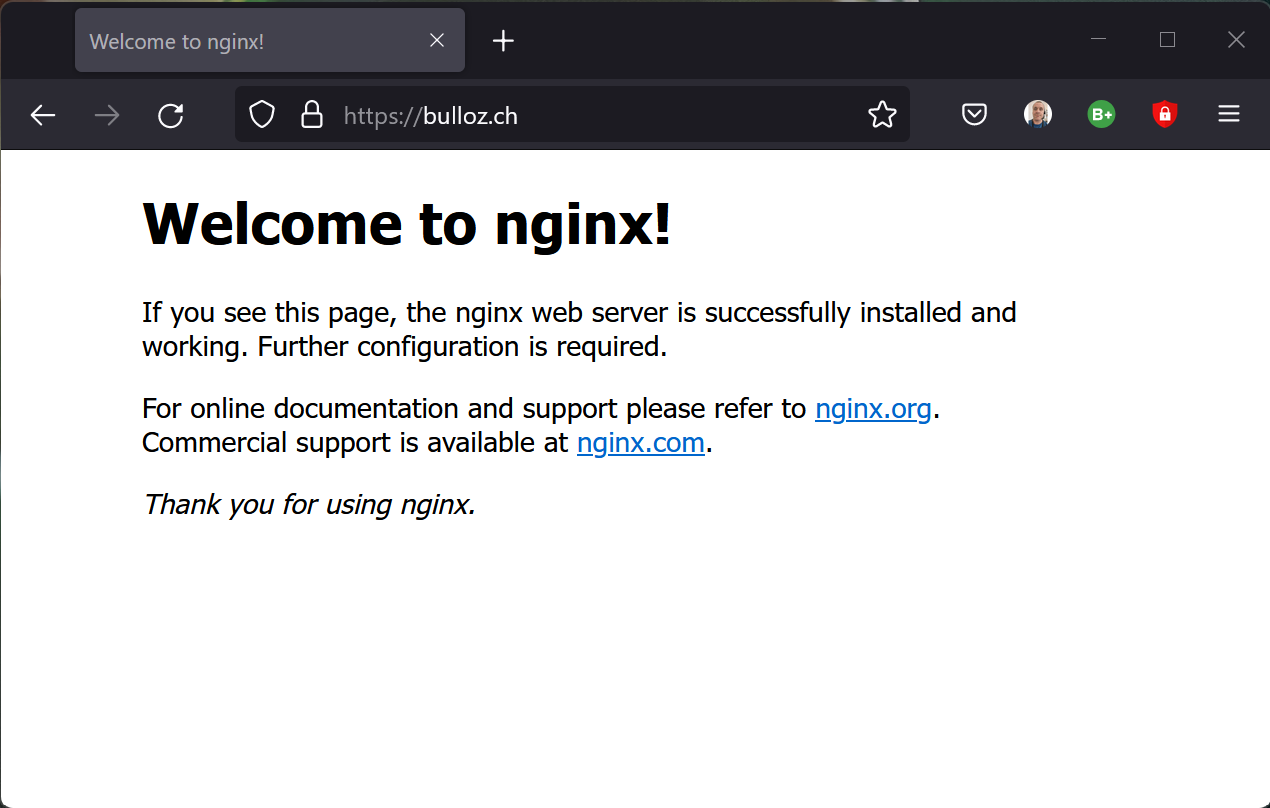
II: php-Server (apache2)
Falls Module oder Erweiterungen fehlen, können diese immer noch nachinstalliert werden. Einige Module wie mod_rewrite werden mit a2enmod rewrite erst aktiviert:
# apt install php8.4
# apt install php-modul_1 php-modul_2 php-modul_3 php-modul_4...
Um z. B. Nextcloud zu betreiben, sind folgende Module notwendig:
# apt install php-mysql php8.4-curl php8.4-gd php8.4-mbstring php8.4-xml php-gmp php-intl php-imagick php-bcmath php-zip
Welche PHP-Version schlussendlich auf dem lokalen Server landet, hängt u.a. mit der Version von Debian ab.
Aktuell (April 2023) bekommt Debian Bullseye die php-Version 8.2.
II: php-Server (nginx)
Falls beim Webserver die Option nginx gewählt wurde, implementieren wir die php-Erweiterung mittels php-fpm:
# apt install php php-fpm # ls /var/run/php/php8.2-fpm.sock
Um php-fpm anzuwenden, muss das PHP-Script unter
# nano /etc/nginx/sites-available/default
auskommentiert werden. Entferne dazu die Kommentarzeichen # und achte drauf, die geschweiften Klammern auch zu schliessen: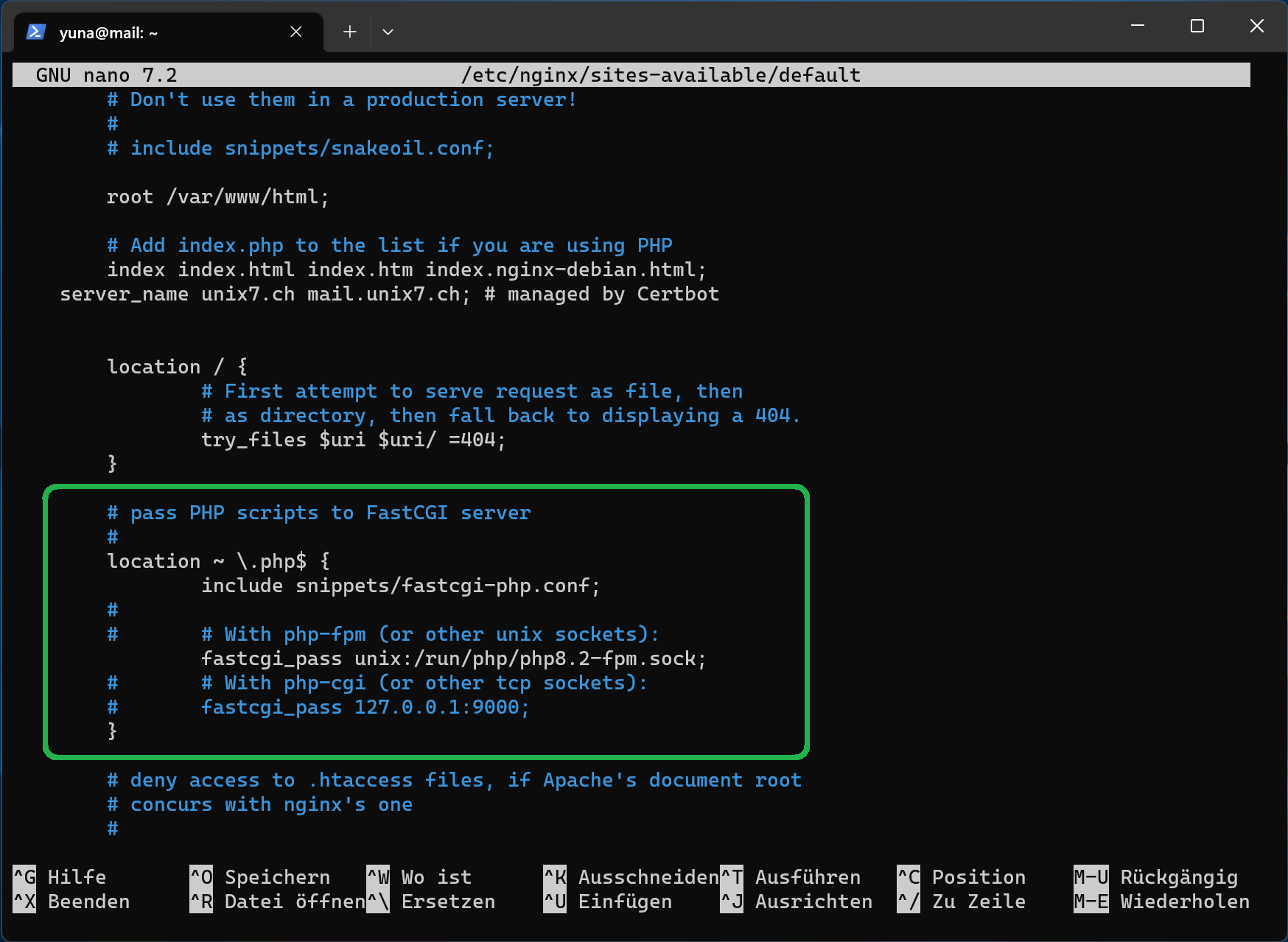
location / {
# First attempt to serve request as file, then
# as directory, then fall back to displaying a 404.
try_files $uri $uri/ =404;
}
# pass PHP scripts to FastCGI server
#
location ~ \.php$ {
include snippets/fastcgi-php.conf;
#
# # With php-fpm (or other unix sockets):
fastcgi_pass unix:/run/php/php8.2-fpm.sock;
# # With php-cgi (or other tcp sockets):
# fastcgi_pass 127.0.0.1:9000;
}
Starte nginx neu:
# nginx -t # systemctl reload nginx
Geprüft wird der php-Server mittels https://example.com/info.php
echo "<?php phpinfo(); ?>" | tee /var/www/html/info.php
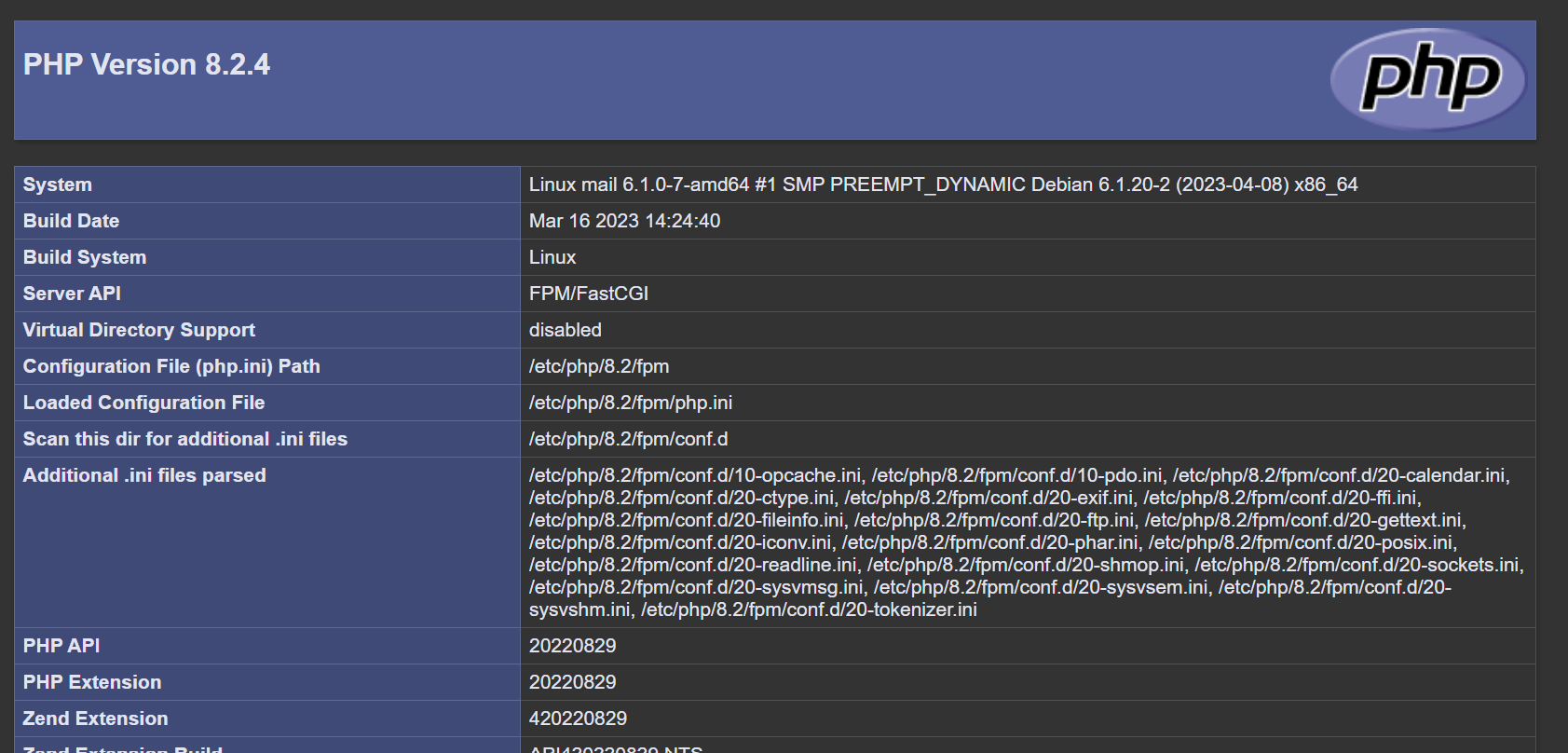
III. Datenbankserver MariaDB
Installiere MariaDB:
# apt install default-mysql-server
III. Datenbankserver PostgreSQL
oder alternativ PostgreSQL als Datenbankserver:
Hinzufügen vom Repository # sh -c 'echo "deb http://apt.postgresql.org/pub/repos/apt $(lsb_release -cs)-pgdg main" > /etc/apt/sources.list.d/pgdg.list' Schlüssel beziehen: # wget --quiet -O - https://www.postgresql.org/media/keys/ACCC4CF8.asc | apt-key add - Paketquelle aktuallisieren: # apt-get update PostgrSQL installieren # apt install postgresql
